Wyze Cam Pan & RTSP
I picked up a Wyze Cam Pan shortly after taking delivery of our boat, primarily because it's one of the few mainstream security cameras which supports RTSP — a protocol for viewing video feeds over a local network (without needing a cloud of any sort), which means it works well with Home Assistant.

Wyze Cam Pan
1080p Pan/Tilt/Zoom Wi-Fi Indoor Smart Home Camera with Color Night Vision, 2-Way Audio
The camera works great out of the box. It records 24/7 to a microSD card which you insert in the base, which means you don't have to deal with any complex external recording setup. However, RTSP feature is only available by installing separate beta firmware with this specific feature enabled.
Update: May 2022 — Wyze have removed the firmware download from their website, stating that the "beta is over" but giving no indication of when full support will be available. I've uploaded a copy of the firmware below for anyone who still wants to use it (still working great for me). Install instructions here.
Getting the firmware flashed onto the device is relatively straightforward using the same microSD slot, though requires a small capacity card (I used 16GB) and a bit of patience.
Once configured with the mobile app, and connected to your local network, getting the camera feed into Home Assistant is easy with a few lines of configuration. Make sure you assign the camera a static IP in your DHCP settings so the address for the feed stays consistent!
camera:
- platform: ffmpeg
name: Wyze cam
input: rtsp://user:pass@192.168.1.XXX/liveAfter restarting Home Assistant, you can then add a LoveLace card for the new camera entity, and that's all there is to it.
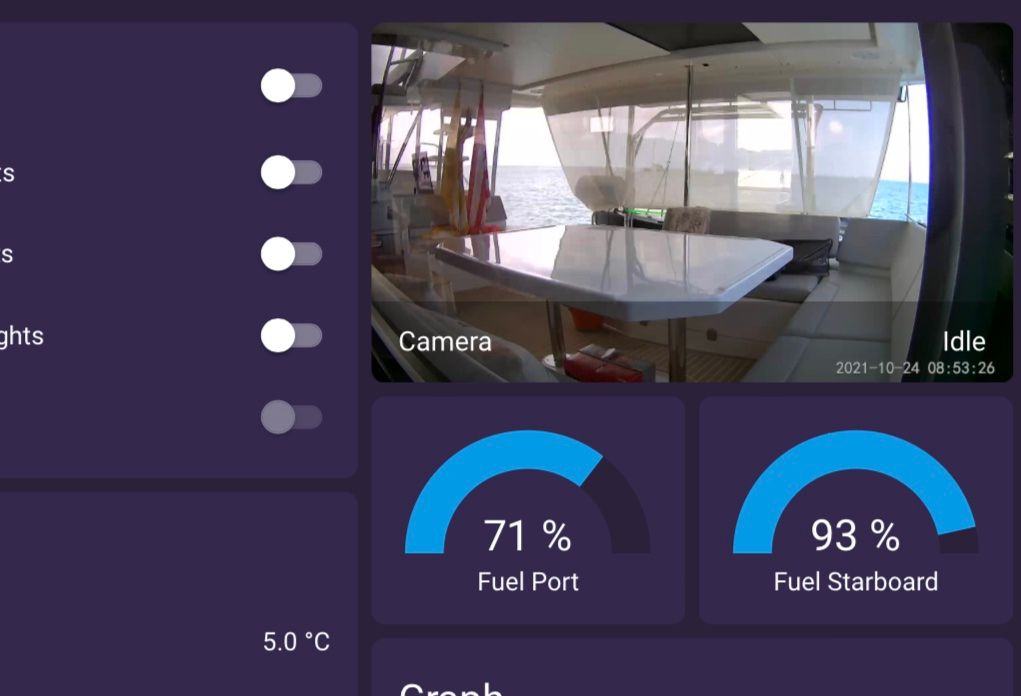
The camera records locally, and the livestream can be viewed in Home Assistant either locally or remotely. I still have the camera connected to the Wyze cloud via iOS, which provides two additional features: The ability to move (pan) the camera remotely, and the ability to remotely watch playback from the SD card inside the app.
The next problem to solve was mounting the camera. I'm not great at DIY, so I don't like drilling holes. Too much margin for error, too difficult to fix mistakes. 3D printing custom mounts is more interesting and easier to remove or change in future.
I found a custom mount on Thingiverse for the Cam Pan designed to be attached to an aquarium, and with a few quick modifications in Shapr3D I was able to modify the attachment point to neatly fit over the top of our cabinetry in the corner of the saloon.
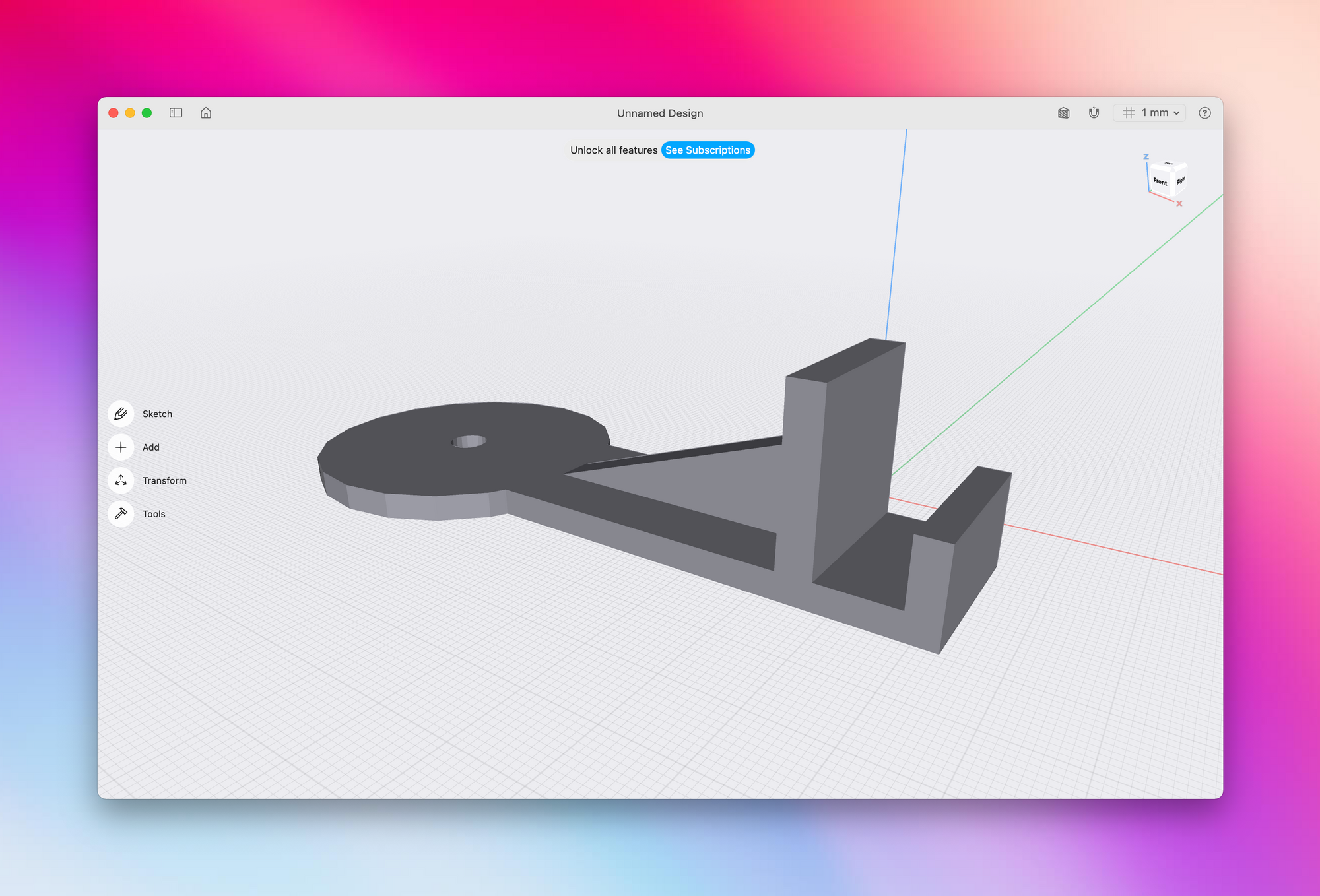
It turned out to be a perfect fit. There was an existing DC USB socket just below the camera, but I didn't want the cable to be visible so I ran the cable down the back of the cabinetry, and spliced an additional concealed USB socket onto the back of the existing one.

I published the STL file for the mount here, for anyone else who has a Leopard 45. I imagine the same cabinetry is used on the 42 and 50, so might fit there too.
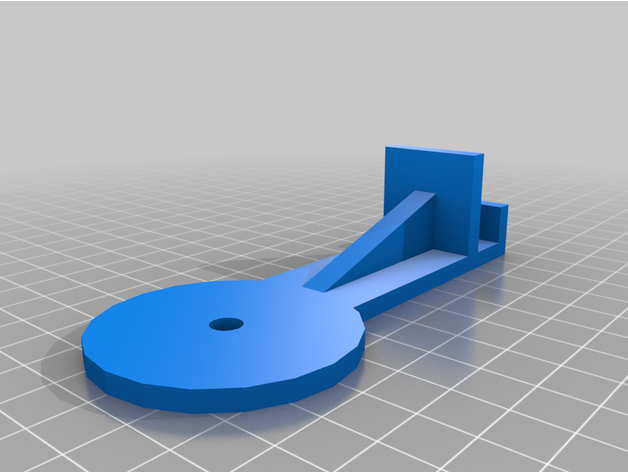
Here's a quick 35sec video of the design/print/install:
Automations
Finally, I found this great Blueprint for Home Assistant which will send a push notification with a photo from the camera when the motion sensor in the aft cockpit is tripped if nobody is home.
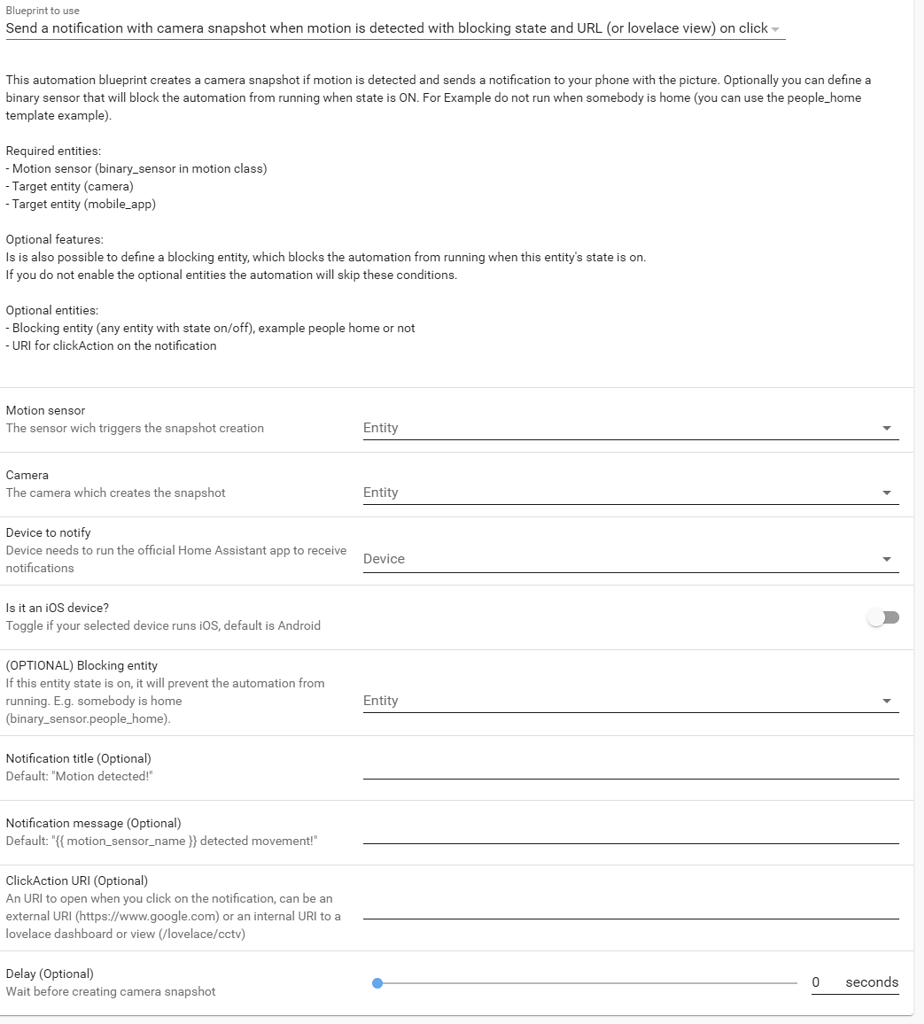
So if something moves on board while we're out, I find out right away:
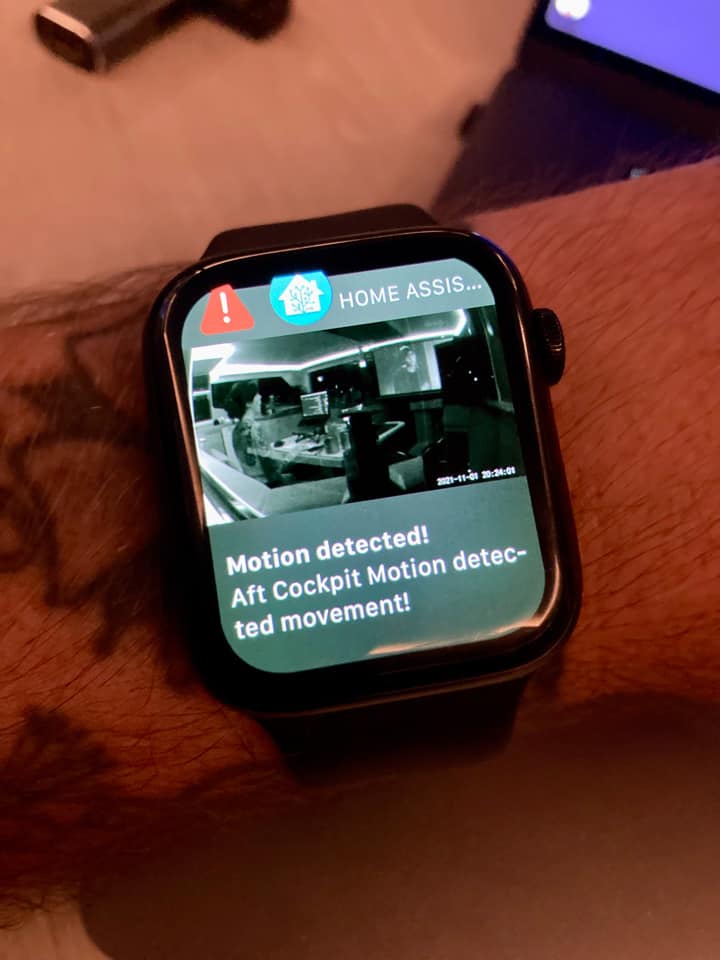
Photo is of the inside of the boat, just because that's where the camera was pointing while I was testing the automation - but you get the idea - it's usually pointed outside (and not using night vision mode).

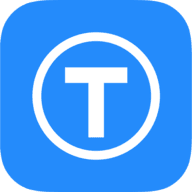

Member discussion